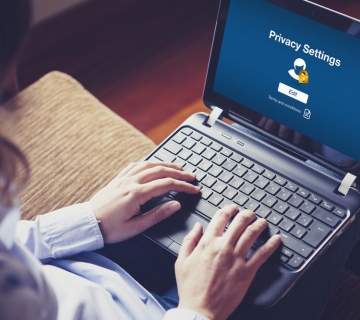A recent addition to the Windows 7 operating system is the ability to integrate a pen-like feature into your Toshiba PC experience. This allows the user to utilize hand-writing technology, increase input options and maximize the Windows Touch experience. While it is an innovative feature with many uses, occasionally you might find it is needed to disable the tablet functions completely or partially. This could be due to your preference or due to a malfunction of the features. Following the simple steps outlined below will get you started and give you more control over your PC experience.
Disabling All Windows Tablet Functions
To delete the Windows 7 Tablet touch feature, first access the “Start” button and select the “Control Panel.” The next step is to select “Programs and Features” which should lead to an option titled “Turn Windows features o or off.” When in this window search for a folder with the title “Tablet PC Components;” it should be active as indicated with a check mark. Remove the check mark from the box. The removal of this feature can take upwards of 15 minutes to take effect. When the process has completed, restart your computer.
You can verify that the feature is disabled by clicking “Start” and entering the “Control Panel.” Then select “Administrative Tools” which will allow you to access “Services.” Click on “Services” and find “Tablet PC Input Service.” You will see that the Windows 7 tablet features have been “Disabled.” The components have been completely removed from the computer.
Disabling Only the Pen Function
To disable Windows 7 tablet pen function, first access the “Start” button and select the “Control Panel.” Verify that “Control Panel Home” is selected and choose “Mobile PC.” Click on the “Tablet PC Settings” option. A dialog window will open; activate the “Other” tab which will allow you to click on “Pen and Input Devices.” You will see “Pen” as a selectable button and will be able to clear “Use the pen button as a right-click equivalent.” After clearing that option, click “OK.” Exit out of any existing dialog boxes by choosing “OK.” Using these steps the pen button will no longer be activated.