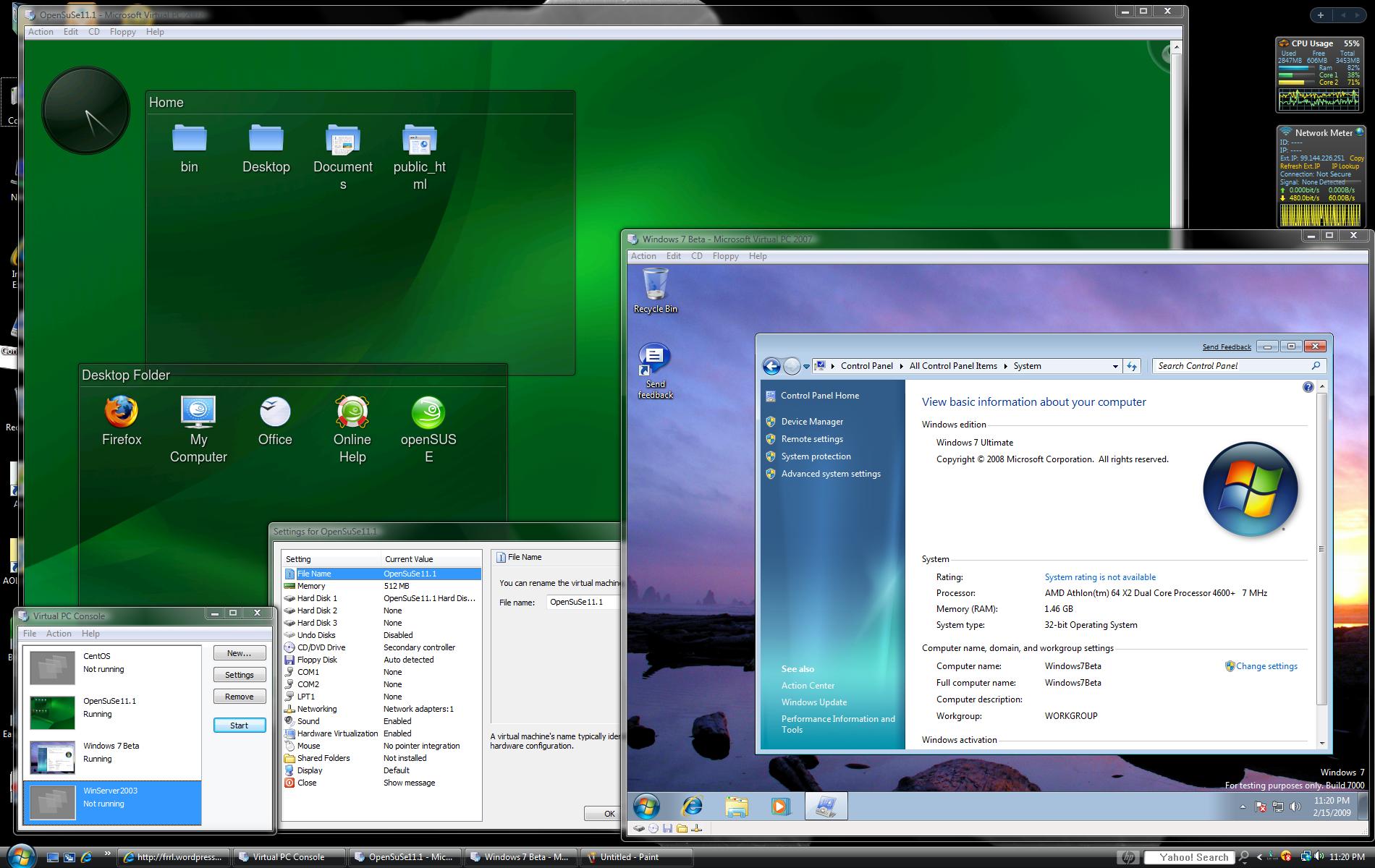It should be relatively easy to turn typical Windows or Linux machines into a virtual machine without additional costs. Software packages needed may include Virtual Box and its extension packs, Windows 7 or higher or any popular Linux distro, Recovery ISO, Redo Backup and YUMI Installer. Hardware needed are only USB hard drive and flasg drive.
The overall benefit of this employment should be numerous. We will gain an immediate cost saving as well reduced space requirements. Scalability and manageability should also increase dramatically due to the use of virtual networks and virtual discs. They can be scaled down or up with fine-grained control. Virtual machines also allows for faster disaster recovery and more reliable redundancy; especially if it is integrated with cloud services. They can be tied with our network infrastructure when disaster strikes for a seamless transition. This may sound somewhat daunting, but creating a virtual machine is actually easy.
First of all, we need to get the image of a physical machine onto the USB hard drive, which is also an external removable media. USB flash drive can also be used to store most essential data and it works as additional portable backup, if the USB hard drive fails in the process due to an unexpected reason. USB flash drive is also required to work as bootable media through the use of Redo Backup and Recovery software. YUMI allows us to create a bootable flash drive that can boot the computer when its internal hard drive crashes.
Now, we need to open YUMI and look for our USB flash drive in the dropdown list. Then we need to choose the Redo Backup and Recovery.iso that can be downloaded on the Internet. Finally, we could click the “Create” button to start the actual bootable flash drive creation process. When this step is completed, the YUMI software should ask us whether we need to add more software and we could just decline it.
Before virtualizing a physical computer we need to turn it off and insert the flash drive into one USB ports. Then, we could power up the PC and press the appropriate key to open the boot menu. We should make sure that the BIOS menu indicates that the computer will boot from a USB flash drive. Then we could open the Redo Backup and Recovery software to proceed with the backup procedure. The actual backup should be stored to the external hard drive that’s also connected to the physical machine. When the process is completed, we can turn off the computer and remove both the USB flash drive and external hard drive.
To create the actual virtual machine, we could open the Virtual Box in the Windows 7 or Linux environment. We could give proper name for the virtual machine and choose the memory size assigned to it. It should be noted that the assigned memory will be unusable for the main operating system, so we need to consider adding more RAM into our physical machine before creating a virtual machine.