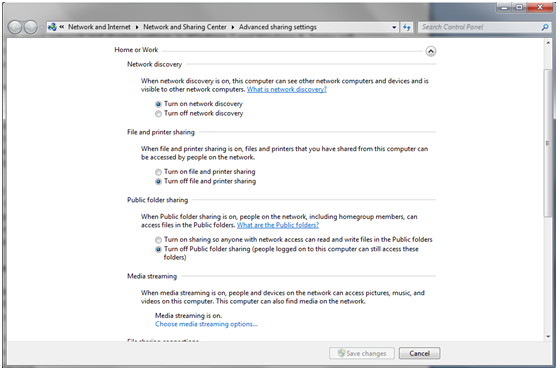In this tutorial we will talk about network and sharing settings in Windows 7 and Windows 8. Topics will include where to find these settings, how to enable or disable network discovery and how your files are shared across the network.
Where to find the network sharing settings
First, you must open the Network and Sharing Center. On the left side of the window there is a link called “Change advanced sharing settings”. Click it and a corresponding window will open. An alternative is to look for the word share in the search box of the Start menu. One of the top search results first will be called “Manage advanced sharing settings”. Click and it will open the “Change sharing options for different network profiles”.
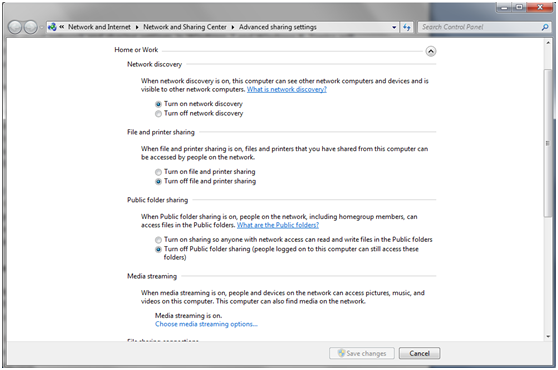
In the “Change sharing options for different network profiles” you will find lots of settings, divided into two categories: Home or Work and Public. Intuitively, the settings under Home or Work will apply to networks that are tagged as home networks or office networks. The public settings will apply when connected to a public network. These categories have arrows to the right of the row that is. Clicking on them will expand or minimize the category.
Customizing the network and sharing settings
First, you have to change the settings in the current profile (Home / Public), whatever this is. You can change the sharing settings for the other profile, but these settings become operational as soon as you connect to a network corresponding to that profile
The first setting in the list is called Network Discovery. When enabled, this setting allows the computer to search for devices in the same network. Also, this setting allows other computers on the same network to find your machine.
Recommendation: If you are connected to a home or office network, it is best that this setting is turned on. For public networks, it is better to disable it, so your computer will not be visible to other computers.
The next setting is File and Printer Sharing. When activated, this feature allows you to share content with other computers on the network. When this is off, you cannot share anything. Even if your computer is visible to other devices on the network, no one will be able to access any file or folder.
Recommendation: If you are connected to a home or office network, you should enable this option. For public networks it is better to disable it.
The next option is called Public folder sharing. If this option is enabled, all files and folders in the Public folder will be visible to other computers on the network.
The next setting, Media Streaming, is linked to the network media playback sequences. This feature allows you to play multimedia files (images, video, music) in the network, using Windows Media Player. In this section, Windows 7 or Windows 8 will tell you whether the option is active or not. If you want to change the current status, click the “Choose media streaming options”.
Next, File sharing connections allows you to change the encryption type used for file sharing on a network. By default, this is set to 128 bits. The general recommendation is to keep the setting to 128-bit, unless there are problems with some older devices or computers running operating systems that cannot access shared files and folders.
The next to last option is called password protected sharing. Password protected sharing enables users to access shared files and folders on your computer only if they have a user account and password set on your computer. This feature is useful for computers that are not included in your homegroup (if you have defined one) or public computers in a network.
The final option is the Homegroup connections feature. By default, a group home has its own password, which joins all known computers together. If you happen to use the same username and password on all computers in the HomeGroup, you can set Windows to use your account on all the other computers. However, this is not a recommended practice because of the security risk that may arise from using the same username / password combination on all machines.