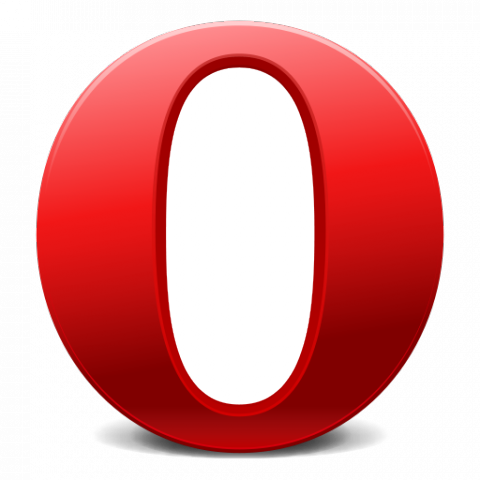Turbocharge your internet experience with this alternative web browser.
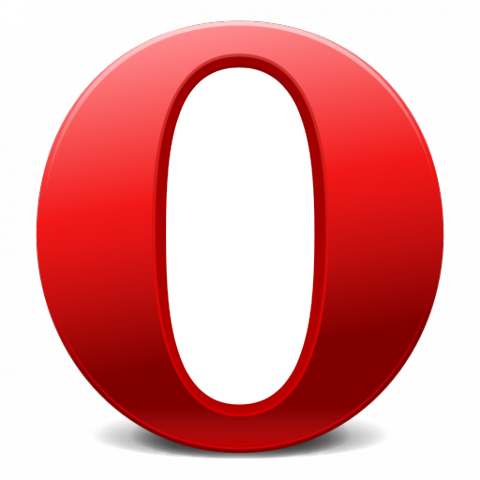 Everyone is familiar with Mozilla Firefox, Google Chrome and Internet Explorer, which can be considered the big three when it comes to web browsers. But a little searching reveals that there are a lot more options available to users with regards to accessing and surfing the web. Opera is one such alternative, offering tabbed browsing amidst other features typical of most modern web browsers.
Everyone is familiar with Mozilla Firefox, Google Chrome and Internet Explorer, which can be considered the big three when it comes to web browsers. But a little searching reveals that there are a lot more options available to users with regards to accessing and surfing the web. Opera is one such alternative, offering tabbed browsing amidst other features typical of most modern web browsers.
Interestingly enough, Opera’s relative underground status helps it be one of the safer browsers available at present. Since the number of users running the browser is small, hackers tend to pay less attention to it. What’s more, excellent technical support along with an extensive, integrated phishing and malware database, Opera offers a good degree of security when online.
The following details a few ways you can boost performance and surf the web with greater convenience on Opera.
Turn on Turbo
One of the best features of Opera is Turbo, a compression technology that boosts webpage download speeds, and is perfect for use with slow or limited-bandwidth connections. Turbo can be a really handy feature when using crowded wireless connections in public places, such as your local Starbucks, or if you are unfortunately (somehow) stuck with a dial-up modem.
When applied, webpages are compressed by up to 80 percent and the data is passed through Opera’s servers for optimization. For example, automatic Flash playback is instantly paused before being displayed in the browser helping save on load time.
The Turbo option is found the lower right hand side of the browser window. All that you need to do is click on the Turbo icon, which is fourth in the row from left to right and select the enable option. You can also configure the scenarios under which Turbo is initialized and be notified when you are using a slow network connection.
Stand United
Opera Unite is a feature that greatly enhances the functionality of the Opera web browser. The service is essentially a framework that allows for a number of web services or applications to be run from the user’s computer. With Opera Unite, you can have a web server for hosting a file or site, as well as share photos and other media content. In simple terms, Opera gives you the ability to serve files on your computer that has the Opera browser installed to any other internet capable device.
Cash In On Cache
Everyone who has ever used the internet will be familiar with Temporary Internet Files, or also known as cache. And while these files are essential for speedy browsing, they may need to be cleared periodically to clear up disk space. There are a few tricks that can be employed to get around this particular nuisance.
First and foremost, expand the size of your cache to its maximum limit of 200MB. This can be done by clicking “Settings” from the drop down menu and selecting “Preferences”. Navigate over to the “Advanced” tab and click “History” on the right hand menu. You can now change the size of your disk cache.
You can also tweak Opera’s .ini file to store Temporary Internet Files in other locations. This more or less enables you to have a cache size greater than 200MB. By navigating to the “About Opera” page via the “Help” option from the drop down menu, you can locate the path of your preferences. Open the ini file in notepad after closing Opera and add the following line of code “Cache Directory4=Path for new folder” (eg: Cache Directory4=E:Temp Files) under [User Prefs].
Do save your original operaprefs.ini file before modification, so you can always revert to the original settings if something goes awry.
Use Your Mouse For More Than Just Clicking
Much like tabbed browsing, mouse gesture shortcuts are the next big thing in browser technologies. Opera boasts a large number of mouse gesture based commands that can be used to make the browsing experience seamless.
Mouse gestures can be enabled by going into the “Settings” menu and selecting “Preferences”. Under the “Advanced” tab, you can navigate to the “Shortcuts” sections and select the option to enable mouse gestures.
ACID TEST
Opera has always been at the fore front of protocol development for the web. The browser was one of the first supporters of CSS, which is commonly used now, as well as championing the cause of HTML5 at present. However, the adoption of new technologies has not taken away from browser’s performance. It was amongst the first few browsers to pass the Acid 3 test at launch. Opera also has the highest rating for Google’s Sputnik compliance Test which measures performance for a JavaScript suite.
Author Bio:
Guest Post by Kashif Raza. Visit itechage.com for top ten google plus apps.