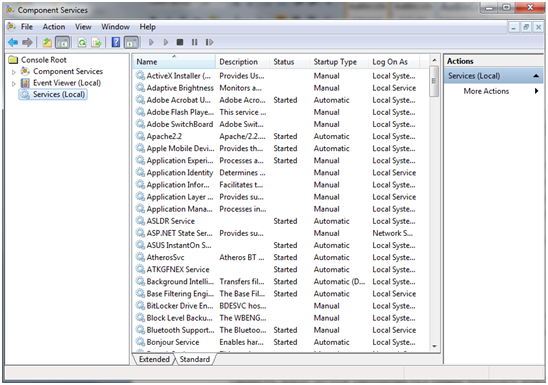This guide will help you decide what Windows services you can disable without causing problems to your computer. Although disabling services can sometimes have a positive impact on the performance of your machine, disabling the wrong services may have a negative effect on system performance and stability. You will be explained some of the most important aspects in detail in the lines below.
Note that before you start to make changes, you should create a restore point. In this way, if something goes wrong you can return to the old configuration.
The list of services that can be safely removed
First of all, it is good to know that services can be disabled or stopped using the Component Services application. The easiest way to run this tool is by using the search function integrated into the start menu. After you launch the tool you will see a window similar to the one below:
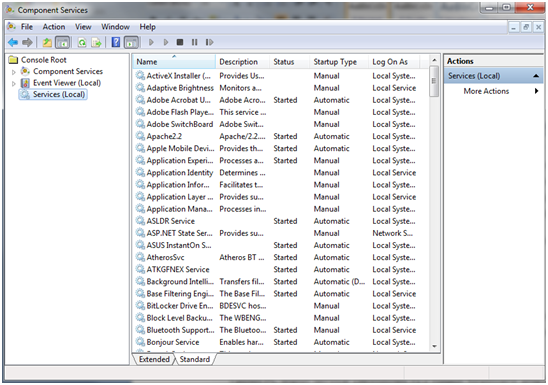
Services can be stopped by right clicking on them and choosing stop from the dropdown menu. Here are some services that you may not need at some point:
- Tablet PC Input Service (Windows 7) / Touch Keyboard and Handwriting Panel (Windows 8): If you do not use a tablet pen or other touch input device you can remove the service. Some components, such as cutting tools or Windows Journal will still function even if the Tablet PC Input Panel will not work.
- Windows Time: If your system does not have Internet access, there is no need to update the system time from online servers. You can disable this service safely. But if you have Internet access, this service will give you the exact time.
- Secondary Logon: if you are the only user of your computer, this service can be disabled. But only if you use just one account.
- Fax: If you do not use your computer to receive and send faxes using existing resources in the system (for example using a fax modem) you can disable this service.
- Print Spooler: If you do not have a printer connected to your computer and do not use printing software such as PDF Creator, Microsoft XPS Document Writer, Snagit, etc, you can disable this service.
- Routing and Remote Access Service: This service provides local routing and WAN networks. It allows computers to connect to the local system to gain access to the local network. For home computer you do not need such options.
- Bluetooth Support Service: If you are not using Bluetooth peripherals such as keyboards, mice, printers and telephones, you can disable this service. Note however, that if you choose to disable it then any Bluetooth device will not be recognized. The Bluetooth devices already connected to the computer will also stop working correctly;
- Encrypting File System: EFS provides technology to store encrypted files on NTFS file systems. If you do not need to encode data on your hard drives it is OK to disable the service.
- Propagation certificate: if not are not using smartcards (sometimes used in large organizations), disabling this service is completely safe.
- Netlogon: This service is not required for a home computer. It maintains a secure channel between the local computer and the domain required for user authentication. If you are not connected to a network domain, this service will not be used.