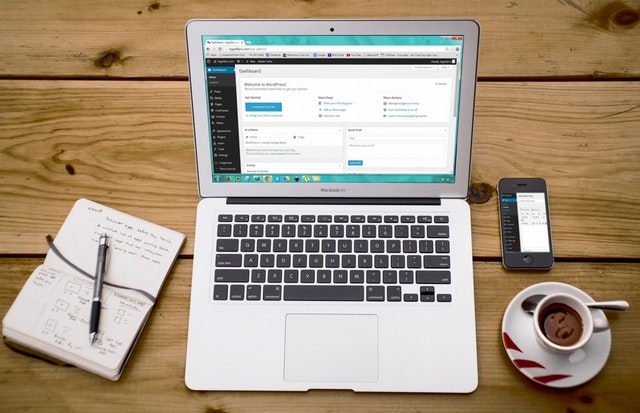Let’s say you’re running a site for a long time. In that time, it has grown considerably. Firstly, it was a local testing platform where you were learning the ropes of web development. After that, you’ve gone live and posted content every so often.
Word of mouth has spread and the influx of content grew in scope in line with the number of regular visitors. Unfortunately, although the fronted progression followed a healthy curve the backend, on which everything is based on became a tacked on mess of plugins, scripts, themes and every other software you can think of.
It became so crowded, the speed was crippled and figuring out what works with what became murkier by the day. The only sensible, although very difficult, an option was to do a site reset. If you have any qualms about which solution to use in order to get such a delicate job done, look no further – it’s WP Reset.
What’s affected
WP reset is a plugin that streamlines, as much as that’s realistically possible, the process of resetting a site. This includes a full reset and a partial one where only certain aspects of the site are removed.
We’ll go through all of them here so if you’re ever in a situation where this is your only option, you’ll get to combat it with much more certainty.
When talking about a full reset, it’s important to know, before going further, what exactly you’ll be losing. Pretty much all your personal data will be gone, permanently. This includes all posts, pages, custom post types, comments, media entries and users. Along with that, all default WP database tables, as well as all custom database tables that have the same “wp_” prefix are also removed.
As for what remains, it’s generally content you’ve uploaded to the various folders on your site – media files remain (but aren’t listed under media), as well as integrations such as plugins and theme uploads. Also, all of the core characteristics of the site will be untouched – site title, WordPress address, site address, site language, and visibility settings.
How to reset your site
Now that you know what you’ll be doing, it’s the time you know how you’ll be doing it. Once the plugin is installed and activated you’ll be presented with several tabs when you open the new options of the plugin. The first one is the option to completely and permanently reset your site.
Apart from the very obvious reset function, you’ll also be able to choose how your site will react after the reset is completed via the post-reset actions. These are just small ways in which you can tweak the bootup process.
Believe it or not, that’s pretty much it, couldn’t be simpler really. Such a monumental job done with just a few clicks. If, however, you want to save as much of your content as you can, but still make the site as a whole more functional, then you can try partial resetting.
Partial resetting
Moving down the tab line, we get to the “Tools” tab. This is actually where you can select specific parts of your site to be reset without affecting everything. The section covers a whole variety of content which includes:
- Transients – all transient data is deleted (includes expired, non-expired transients and orphaned transient timeout entries)
- Upload data – all uploaded files in the C:\folder\htdocs\wp\wp-content\uploads are deleted
- Theme options – delete the options and mods for all themes, active and inactive
- Theme deletion – deletes all themes, leaving only the default WordPress theme available
- Plugins – all plugins except WP reset are deleted
- Custom tables – all custom tables with the wp_ prefix are deleted, but all core tables and those without the wp_ prefix remain (you can see an example of affected tables below)
- .htaccess file – deletes the .htaccess file located in C:/folder/htdocs/wp/.htaccess
Keeping track of everything
Again, moving on through the tabs, you’ll get to Snapshots. These are a convenient way of creating snapshots of standard and custom WP database tables. No content will be saved, but you’ll have the tables to gather information.
Something like this can be important while testing how your changes affected the general functionality of the site as a whole. You’ll be able to track all of the changes that occurred after a targeted reset action on a specific part of your site. Once you know how it connects together you can simply revert the database to its original version and continue further testing if needed.
In case one snapshot isn’t enough for you, don’t worry, you’ll get to create multiple snapshots and they all work separately from each other, so you won’t risk making your test unusable.
Summary
WP Reset is a plugin that does its job in a simple efficient manner. It has all the functions you’ll need to successfully reset your site (fully or only segments) in the most painless way.
We’ve already mentioned how much of a delicate process this is and having even some control over it goes a long way to actually stop postponing what needs to be done and gaining the courage to go through with. So if you’re ever in a situation that a reset is the only option available to you try WP Reset, you won’t be disappointed.