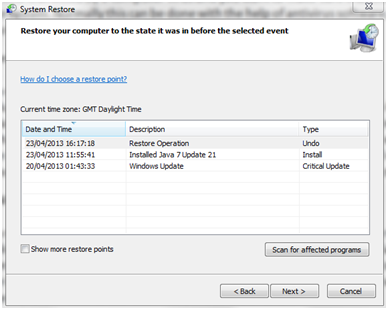The System Restore feature in Windows was created to enable users to quickly and easily reset their computer and bring it to a point where it was fully functional. This often seems to be very useful when it comes to debugging a Windows system. The feature can be used both under “Normal” running mode and in Safe Mode. In principle, performing a restore correctly will repair any kind of system error without deleting any of your personal files and folders.
What can System Restore actually be used for?
The System Restore feature will only affect the important files of the operating system (for example, the ones under System32 with most Windows versions), which often represent the cause of any booting issue users may experience. Other files that may be modified are the registry key values, which will not affect your personal data directly. When Windows does boot properly or when any system error that prevents the operating system from functioning correctly occurs, the user can choose to do a system restore, resetting the machine to a previous functional state. This procedure should not be confused with a Backup. Using the System Restore service will not delete any photos, documents, audio files or personal documents.
When is it recommended to use System Restore?
– When Windows often gives errors, programs are not responding, etc.
– When your machine is affected by a computer virus and you want to make sure that the virus will not be present in your system. Normally this can be done with the help of antivirus software, but sometimes such a tool will not help.
How to Use System Restore
System Restore is very easy to use.
Click on Start -> Run and type msconfig in the dialog box. Press Enter, press Start System Restore -> Next, select the date from the calendar that you want to go back to, and click Next, just in as in the picture below. After this simple step everything is automatic and the system will restart exactly in the state it was at the date chosen by the user. It is worth mentioning again that no files will disappear, even if they were created after the data chosen, so you do not have to worry about this aspect.
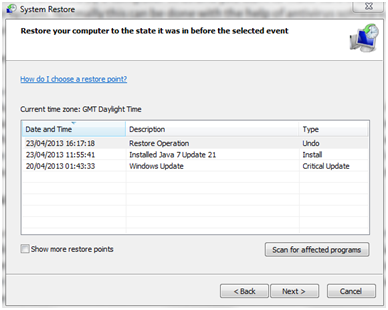
System Restore Alternative
An effective virus removal tool is generally a better way to start repairing your computer than using System Restore directly. In addition to this, it is always better to use System Restore in Safe Mode. Viruses present on your computer will not disappear, but in most cases will not start automatically. This happens because if we do a System Restore, certain registry keys will be deleted, or at least disabled, and so the chances for the viruses to activate in Safe Mode are smaller.
“Safe mode” can be turned on by pressing the F8 key at the time of the boot. Pressing this key will bring your computer to a menu from which you can select Safe Mode as your preferred starting mode for Windows.