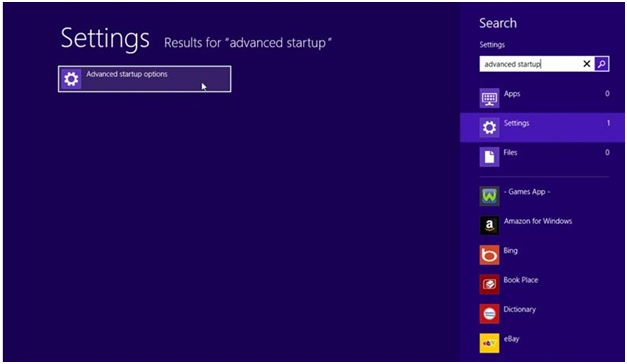If you have not heard of the Safe Mode feature of Windows yet, the first thing to know about it is that starting the operating system under this mode will only make use of the services and processes that are absolutely necessary for making your machine usable. The main advantage of using Safe Mode is that you can detect the problems your computer may face when running multiple services.
Accessing Safe Mode
Advanced Startup options is the name of the feature you should use in order to open the menu that will give you access to the settings of Safe Mode. In order to access this feature the easiest way is to use the search button to the right of your desktop, or just start typing on your keyboard if you are using the Windows 8 modern start screen, just as shown below:
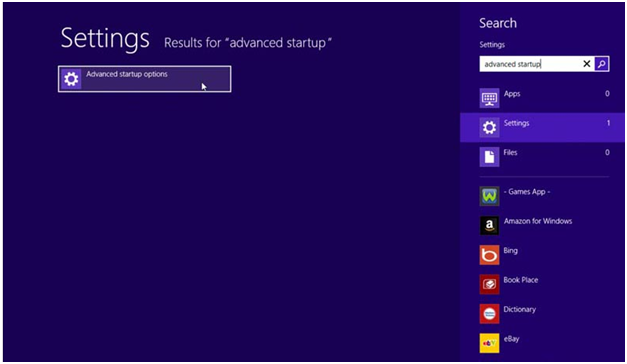
Once you manage to access this menu, all you need to do is click or tap on the Safe Mode option, after which the system will restart and you will be able to access this mode.
If you do not have access to this menu, then the situation will be a little more complicated. Unfortunately, most Windows users who need to start the operating system in Safe Mode cannot access it in normal mode, so the scenario above does not apply. In this case, what you should do is open a Command Prompt and run one of the following commands:
- bcdedit /set {default} safeboot minimal – this is the default Safe Mode command
-
bcdedit /set {default} safeboot network - this is the command that can be used to start Safe Mode with Networking enabled -
bcdedit /set {default} safebootalternateshell yes - this command will enable Command Prompt safe mode, which lacks the visual elements but is often faster.
After you do this, you should see a confirmation message and your system should be restarted in order to enter Safe Mode the next time the operating system loads.
Do the old keyboard combinations work?
If you are used with the Windows 7 operating system, or even Windows Vista or Windows XP, you may expect to be able to access Safe Mode by pressing the F8 key before the operating system loads. If using one of the older versions of Windows this would have taken you to a special menu that can be manipulated using a keyboard, making it easy to access Safe mode. Unfortunately, this feature is no longer part of Windows, with the release of the latest edition.
All in all, booting your Windows operating system into Safe Mode is a great way to debug and even repair problems that appear when running Windows under normal mode. Even though accessing this mode from Windows 8 may seem a little more complicated than in other versions of Windows, if you follow the simple steps presented in this guide you will be able to access it without any issues.