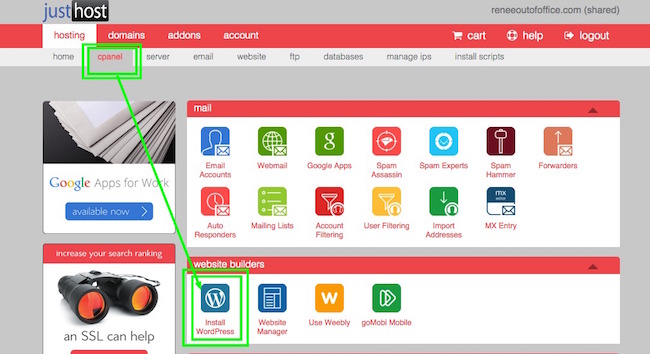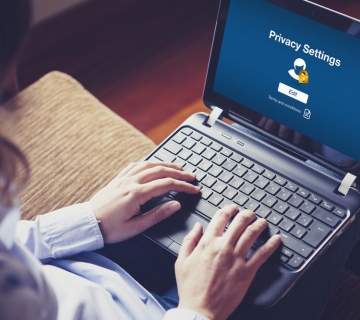Let me first tell you, that you will make right choice if you choose JustHost as your web hosting company and you can read everything for them from this review about reliable hosting company JustHost.
WordPress is great CMS (Content Management System), he powers 19% from the whole internet. It’s easy to use and no technical knowledge is required, but if you want to modify something in themes, if someone has access to modify than technical knowledge is necessary.

Installing WordPress with JustHost is straight forward you can’t miss and I will explain every step in this review.
Installing WordPress with JustHost
- First step is to visit JustHost main page and then scroll all the way down, in the footer find Control Panel Login and of course login with the credentials they give to you, when you sign up for some of their plans.
- Second step is to find website category which is in third from top to bottom from main control panel screen.
- Third step is to find Install WordPress and click on that icon. This will open Mojo Marketplace and not just WordPress you can find themes for WordPress and many other applications.
- Fourth step from Mojo Marketplace website to find green button Install New Scripts which is just below the main navigation.
- Fifth step is to find WordPress. In this page from left you can find filters for categories and in the middle would be the most used scripts and applications. WordPress will be first because is the most used click on that.
- Sixth step is to click just Install WordPress with green Install button or you can import already existing WordPress installation with Import button, click on Install button (a brand new instance).
- Seventh step is to create an account with Mojo Marketplace, put First name, Last name, email, desired username and password twice. After that open your email and confirm registration.
- Eight step is to put domain name or website name, FTP host name (ftp.yourdomainname.com, you can find this in JustHost control panel under Files category then FTP manager), your user name and password and last put FTP root directory which will be something like this public html/home/10/your username (JustHost will also send you this when you signup or you can find it in FTP manager from control panel) and click install.
- Ninth step is to follow instruction and put password for your WordPress account.
- Tenth step is to login with your WordPress account on your domain with /wp-admin www.yourdomainname.com/wp-admin.
Congratulation your WordPress is read and you are already in dashboard, now you just need to find theme or work with default one.
Click from left Posts and Add new post and you are ready for your first blog.
JustHost as a company has a great support from WordPress, it is real pleasure to work with this kind of functional program where you can design, construct, manage and maintain your website from one place. If you want to see something more for this hosting company and check out our discount coupon codes visit TheHostingReviewer.com and stay updated.