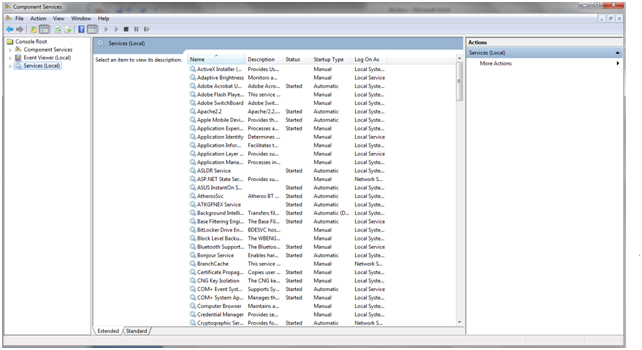Perhaps you’ve wondered at some point what makes Windows operate in the way we want it to behave. An important part of the answer is Windows services. With their help, Windows can manage network connections, transmit sound to an audio system or store passwords and login details to display images on the screen. This guide will explain the main steps Windows services take into account when the operating system is running.
What is a Windows Service?
A service is an application like any other. The difference between services and other programs is that they run in the background and do not provide a user interface in which you can give, for example, inputs such as clicks. They are designed to offer essential features for the OS kernel and web services such as event logging, access to files, printing documents or reporting errors.
Not all services are developed by Microsoft. Some applications install their own services. Security suites are a great example, as they install various services needed to offer real-time monitoring service systems such as firewalls. These suites need the advantages of using these services. One such advantage is that they can be started during system startup before the other programs and even before you log in to the computer. But the most important aspect is that they can monitor that everything that happens on your computer is seamlessly integrated with the Windows kernel. Thus, they can provide a high level of protection. Another example of a service that does not belong to Microsoft would be an SSH server, often used for secure connections to remote offices.
Knowledge of Windows services can be useful in some cases. For example, if you know you will not need the features offered by a service, you can disable it to free up resources. If you have a router installed on your local network, it is possible that you need the Internet Connection Sharing service. However, if you do not have such a device you can stop the service and choose to run it at a later date.
How open the Services administration panel?
The tool used in Windows for managing services is known as Component Services and the easiest way to access it is by using the search function integrated into the start menu. Once you do this, you will see a window similar to the one below:
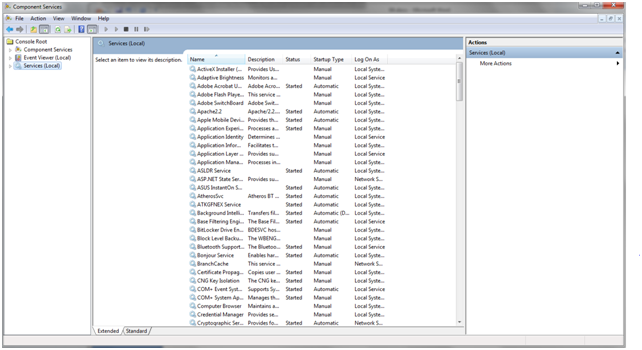
This panel is the place where you can view, start, stop and configure Windows services. A brief description of each service is also available as part of this tool. This is a good thing because many of these services have rather cryptic names. Note that you can also access services installed on your computer using the System Configuration utility or by opening Task Manager. However, these tools do not offer the same options as the Services panel.
How to start or stop a service
Both starting and stopping a service are easy to achieve. All you have to do is to click right on the service and select the desired action. In addition to the Start and Stop actions you will also have three other choices: Pause, Resume or Restart.